Uninstall Instructions
Follow the instructions below to uninstall
WeatherPort from your device
A] From Google Play™ store:
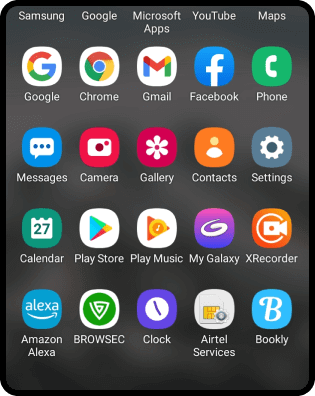 1. Find and open the Google Play™ store app
1. Find and open the Google Play™ store app
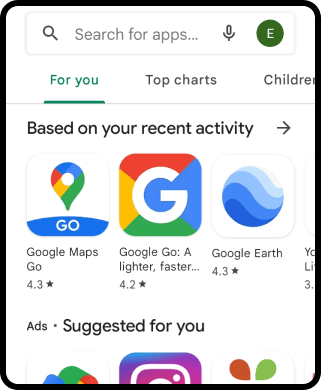 2. Locate your profile in the top right corner
2. Locate your profile in the top right corner
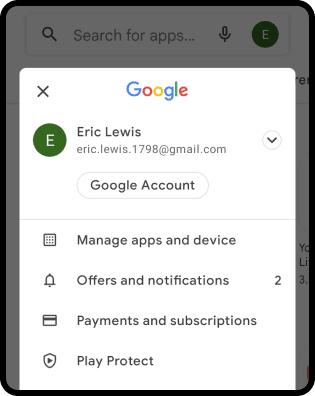 3. Open and go to "Manage apps & device" section
3. Open and go to "Manage apps & device" section
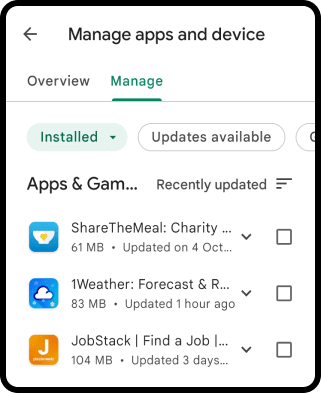 4. Select the "Manage" tab to view installed apps
4. Select the "Manage" tab to view installed apps
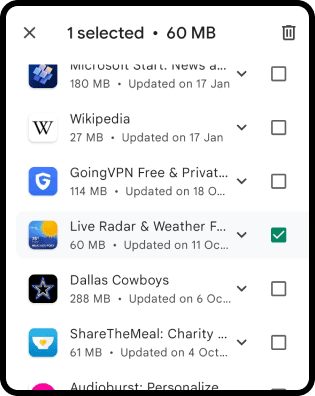 5. Scroll down to find the app to be uninstalled
5. Scroll down to find the app to be uninstalled
 6. Tap on it and select the trash icon to uninstall
6. Tap on it and select the trash icon to uninstall
B] Reset your home screen and uninstall directly
For Samsung devices:
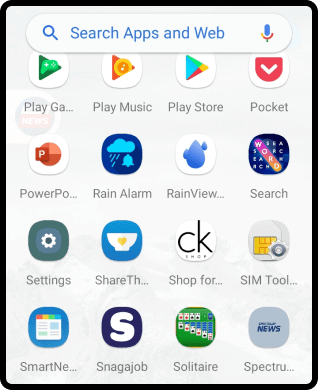 1. Open “Settings” app on your device
1. Open “Settings” app on your device
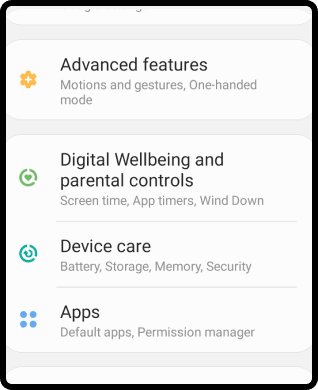 2. Click on “Apps”
2. Click on “Apps”
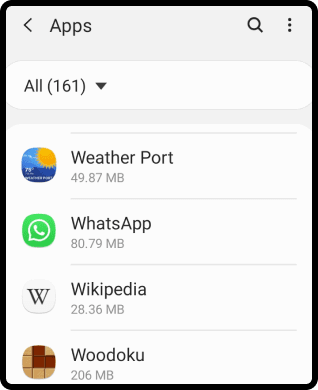 3. Click on “Weather Port”
3. Click on “Weather Port”
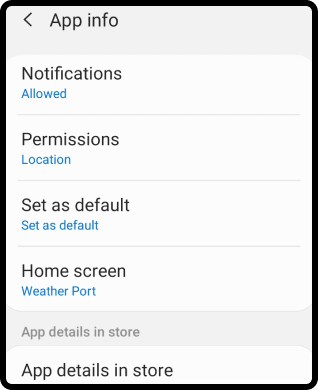 4. Click on “Home Screen”
4. Click on “Home Screen”
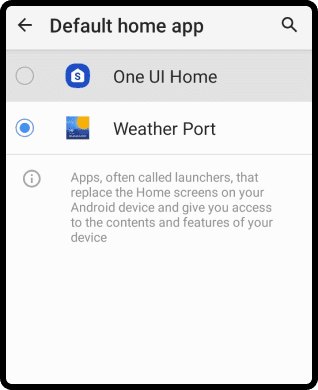 5. Select an alternate app as your Home App
5. Select an alternate app as your Home App
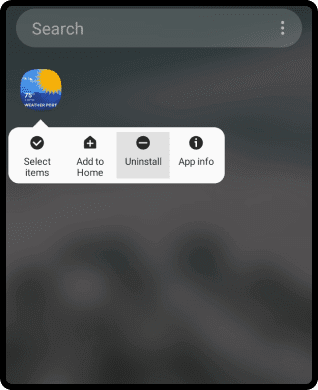 6. Tap on it and select “Uninstall”
6. Tap on it and select “Uninstall”
For Motorola devices:
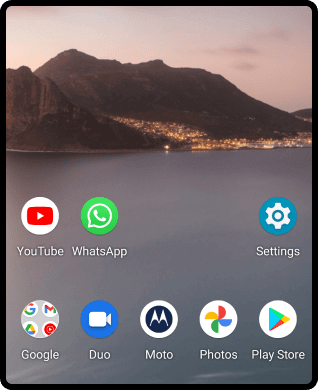 1. Open “Settings” app on your device
1. Open “Settings” app on your device
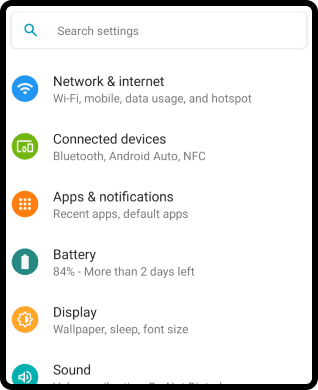 2. Click on “Apps & Notifications”
2. Click on “Apps & Notifications”
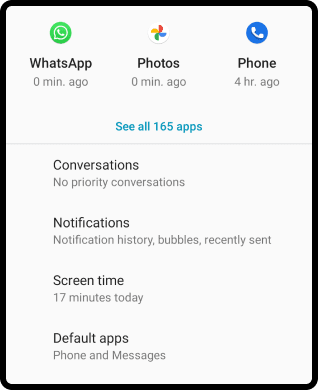 3. Click on “Default Apps”
3. Click on “Default Apps”
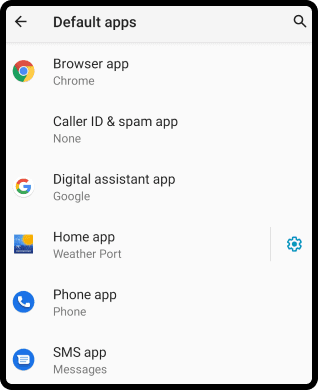 4. Click on “Home App”
4. Click on “Home App”
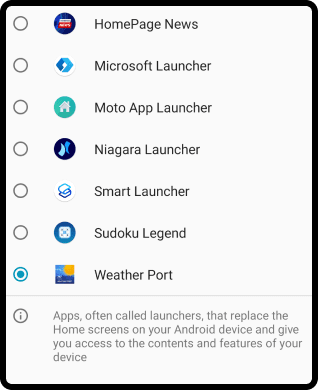 5. Select an alternate app as your Home App
5. Select an alternate app as your Home App
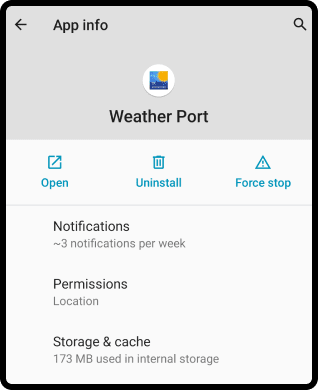 6. Long press icon, inside ‘App Info’ select “Uninstall”
6. Long press icon, inside ‘App Info’ select “Uninstall”
For LG devices:
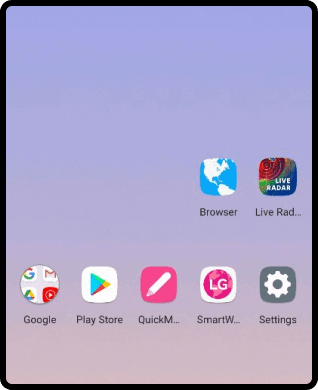 1. Open “Settings” app on your device
1. Open “Settings” app on your device
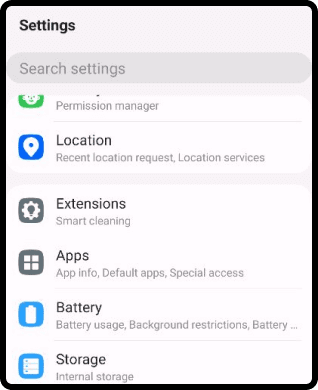 2. Click on “Apps”
2. Click on “Apps”
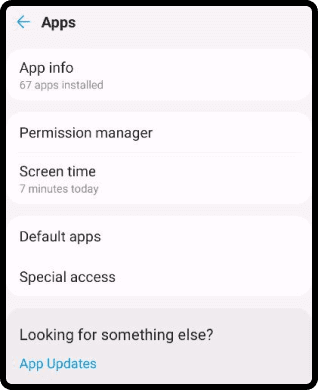 3. Click on “Default Apps”
3. Click on “Default Apps”
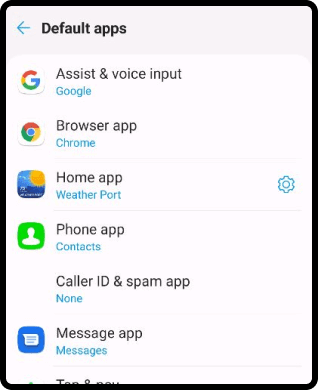 4. Click on “Home App”
4. Click on “Home App”
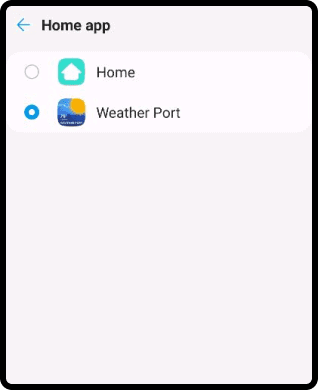 5. Select an alternate app as your Home App
5. Select an alternate app as your Home App
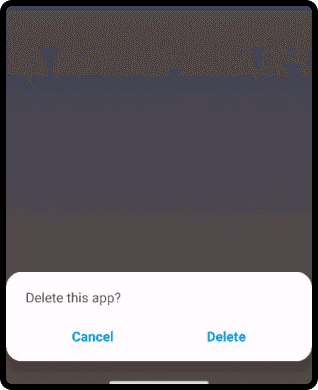 6. Find & long press the app icon and select “Delete”
6. Find & long press the app icon and select “Delete”
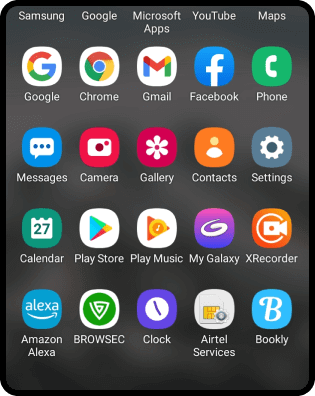
1. Find and open the Google Play™ store app
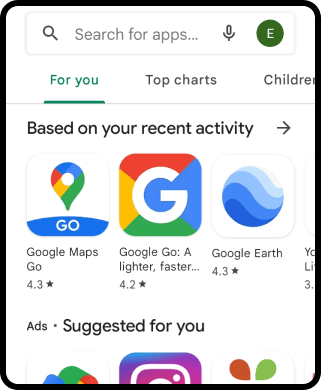
2. Locate your profile in the top right corner
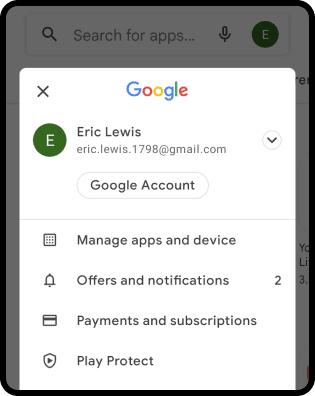
3. Open and go to "Manage apps & device" section
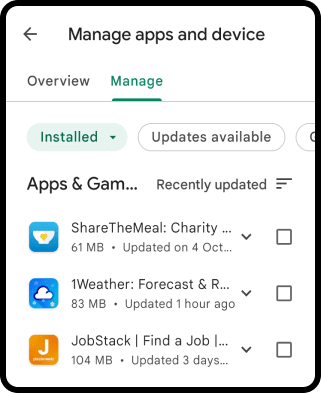
4. Select the "Manage" tab to view installed apps
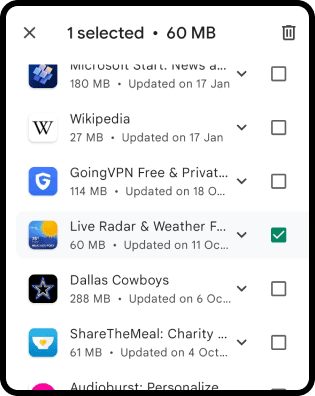
5. Scroll down to find the app to be uninstalled

6. Tap on it and select the trash icon to uninstall
For Samsung devices:
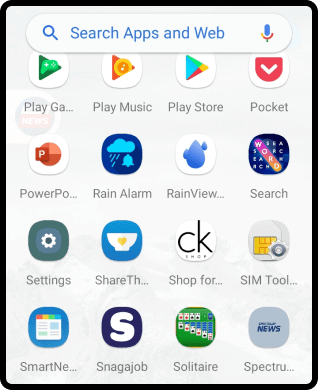
1. Open “Settings” app on your device
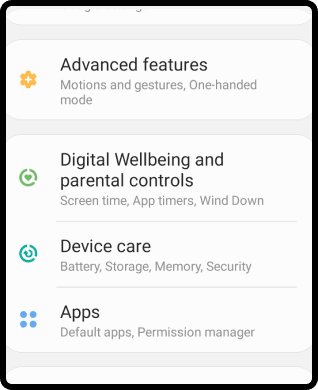
2. Click on “Apps”
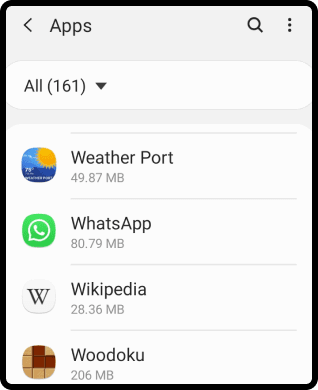
3. Click on “Weather Port”
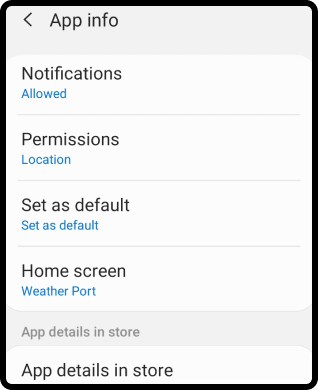
4. Click on “Home Screen”
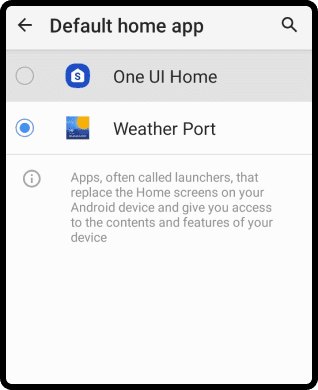
5. Select an alternate app as your Home App
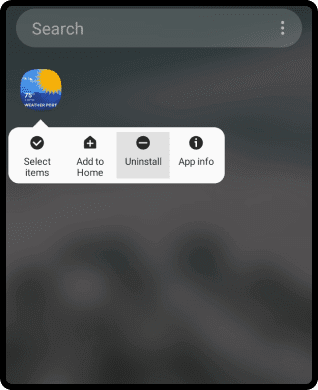
6. Tap on it and select “Uninstall”
For Motorola devices:
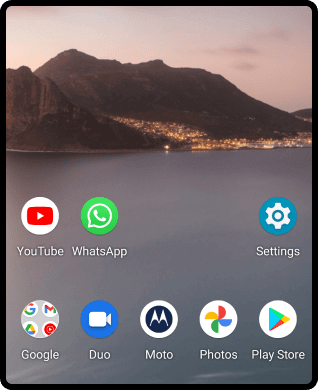
1. Open “Settings” app on your device
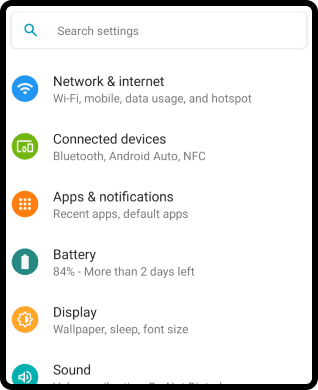
2. Click on “Apps & Notifications”
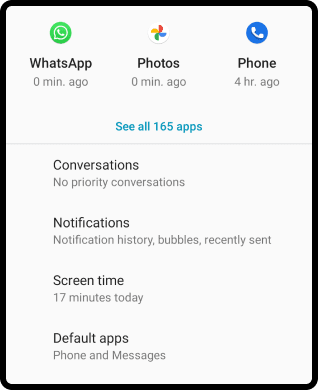
3. Click on “Default Apps”
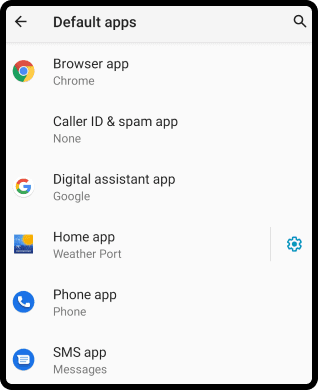
4. Click on “Home App”
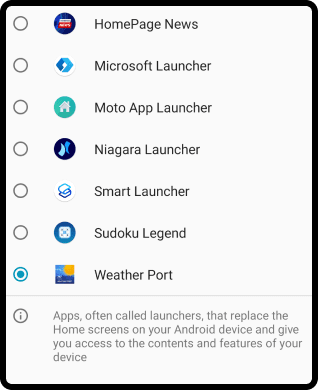
5. Select an alternate app as your Home App
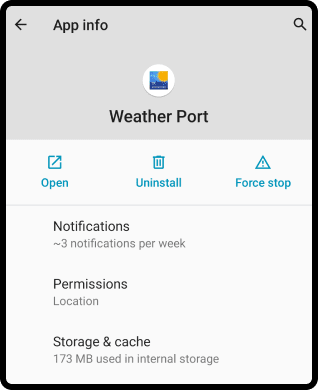
6. Long press icon, inside ‘App Info’ select “Uninstall”
For LG devices:
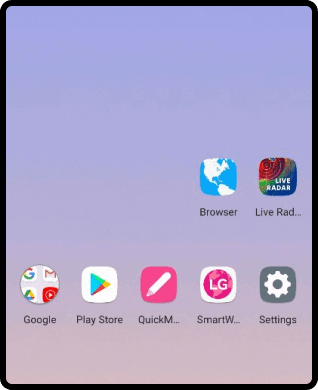
1. Open “Settings” app on your device
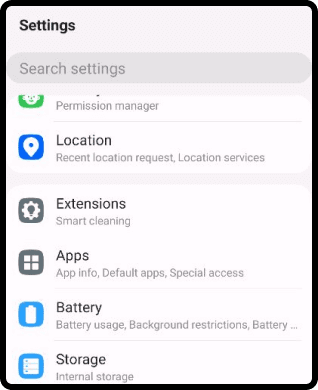
2. Click on “Apps”
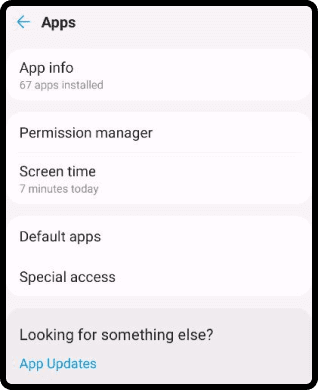
3. Click on “Default Apps”
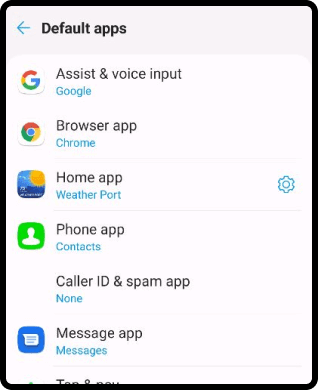
4. Click on “Home App”
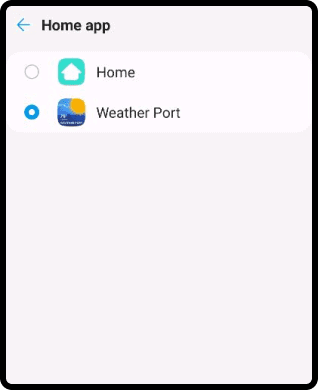
5. Select an alternate app as your Home App
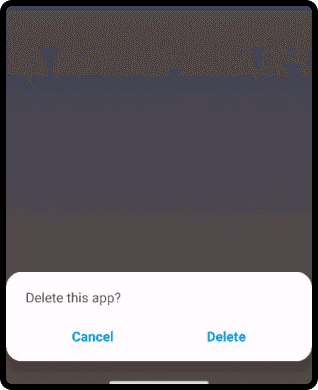
6. Find & long press the app icon and select “Delete”
All third-party names (including company and service names), graphics and logos used here are trademarks or registered trademarks of such third parties. Use of them here does not imply any affiliation with or endorsement by such third-parties